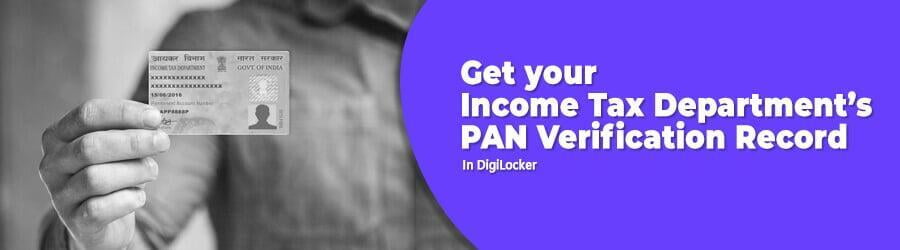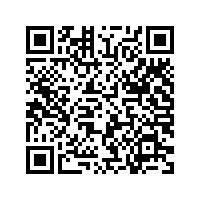What is DigiLocker and how to use it to carry all documents on your mobile phone ?
E-copies of your driving license and vehicle registration certificates kept in DigiLocker are now treated as valid documents. If you break a traffic rule, there is no need of physical seizure of such documents. Who wants to risk loss or damage of vital documents such as driving licence, voter ID card or education certificates? Now keep all such documents safely inside your house and carry the e-copies easily on your phone using the DigiLocker mobile app.
The road transport and highways ministry has written to state transport departments to treat e-copies of driving licence and vehicle registration certificates in the DigiLocker or mParivahan app as valid documents on par with the original ones. However, sometimes the traffic police or the motor vehicles department do not treat such documents as valid. This happens particularly in cases where someone has broken a traffic rule for which the documents need to be impounded by the traffic department.
The ministry has now clarified that even such impounding can be reflected through the VAHAN/SARATHI database electronically through the e-challan system. “There would be no requirement of physical seizure of such documents," the ministry said in a circular.
What is DigiLocker ?
Available both on websites and mobile apps, DigiLocker is nothing but a digital locker to store all your documents. Linked to both Aadhaar card and cellphone numbers, DigiLocker eliminates the use of physical documents as part of the government’s Digital India drive, since all data is stored in the cloud.
You can upload scanned copies of your documents (PDF, JPEG or PNG format) and access it anywhere you want. You can also e-sign these uploaded documents, which works like self-attestation of physical documents.
On the other hand, organisations like the CBSE, the Registrar Office or the Income Tax Department can also push electronic copies of documents and certificates directly into your e-lockers.
Organisations registered with DigiLocker include the UIDAI, the road transport and highways ministry, the Income Tax Department, various school boards, including the CBSE, and departments of various state and central government ministries.
According to latest statistics, DigiLocker has 1.35 crore users, with people using it for PAN cards, marksheets, caste certificates, birth certificates, ration cards, etc.
How to use DigiLocker ?
1. Go to DigiLocker website or download DigiLocker app on your smartphone. Using your Aadhaar number and mobile number you can create a user ID using an OTP.
2. If some organisation has uploaded any of your e-documents, you can see it in the account. You can also upload your own documents and e-sign them.
3. You also get the facility of sharing documents with others by sharing a link to the e-document.
- Visit the Play store to download the DigiLocker app.
- Click on the Install option to install the app in your smartphone
- Give required permissions to the app
- Now open the app in your smartphone to set it up
- You can sign up beforehand as well
- For those who already have a DigiLocker account, they can click on the Sign in option
- Enter your username and password to login to your account
- In case you have forgotten the user id, you can find it with the help of your Aadhaar number as an OTP is sent to your registered mobile number
- In case you have forgotten your password, you can reset it with the help of Aadhaar by sending the OTP to the mobile number registered with UIDAI
- You can register for DigiLocker at the official website
- You are asked to enter your mobile number registered with Aadhaar
- Now enter the OTP sent to your registered mobile number and click on Verify
- Now you will be asked to create a username and password of your choice
- Click on the Signup button to continue
- Once you sign up, you can use the details to login to your DigiLocker account
- In case you forget your user ID or password, you can retrieve it online with the help of your Aadhaar number
- You can directly sign in as well by simply using your Aadhaar number
- Open the Login page to Sign in to your DigiLocker account
- Enter your Aadhaar number in the space provided and click on Verify
- An OTP is sent to the registered mobile number of the user
- Enter the OTP in the field to login to your DigiLocker account
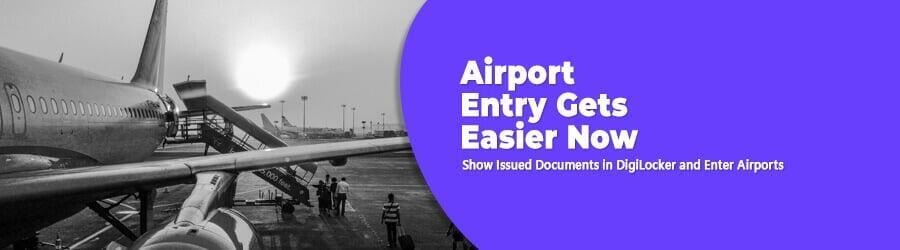
- Login to the DigiLocker app on your smartphone
- Click on the Search icon present in the bottom right corner of the app
- Search for "Income Tax Department, Govt. of India, All States"
- Click on "PAN Verification Record"
- You can search your PAN by entering your PAN and gender
- Tick on the consent clause and click on "Get Document"
- Your PAN will be downloaded to your DigiLocker app
- This document can be shared with requesters as well whenever required
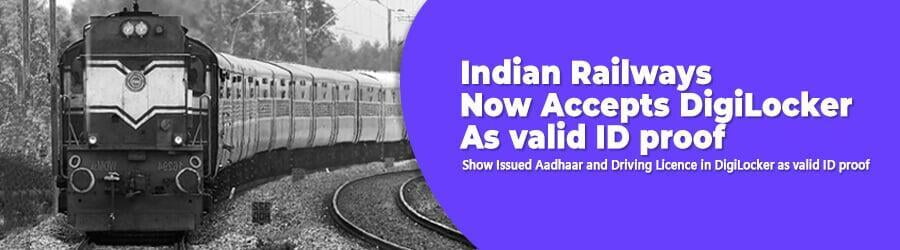
- Click the search option in the bottom right corner of the app
- Search for "Unique Identification Authority of India (UIDAI)"
- Click on the Aadhaar option
- Tick the disclaimer and provide your consent for downloading Aadhaar
- An OTP is sent to the mobile number registered with Aadhaar
- Enter the OTP and click on Continue
- Your Aadhaar will be downloaded in your DigiLocker app
- You can find your documents in the "Issued Documents" section
- You can either "View" your document or "Download" it
- When you get your details updated in Aadhaar, you can select the "Refresh" option to refresh the data of Aadhaar downloaded in the DigiLocker app.