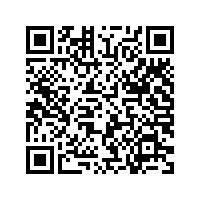SAFTA/SAPTA License - Certificate of Origin for Exporters
SAFTA/SAPTA License - Certificate of Origin for Exporters
SAFTA License is a certificate of origin issued by DGFT for importers and exporters of India. SAFTA certificate is added to the commercial invoice to show the country of origin of goods.
SAFTA stands for South Asian Free Trade Area and includes multiple countries - Afghanistan, Bangladesh, Bhutan, India, the Maldives, Nepal, Pakistan and Sri Lanka. Read to know the importance, requirements, and process of SAFTA registration.
The Directorate General of Foreign Trade (DGFT) issued a notification on online filing and issuance of Certificate of Origin through the Common Digital Platform dated 19th September 2019. Previously, the Certificate of Origin was issued if the Indian Exporters applied with an indemnity bond along with necessary documents, addressed to the Director-General, Federation Indian Export Organizations. The DGFT has now introduced a one stop portal for all the needs of Free Trade Agreements (FTAs), Preferential Trade Agreements (PTAs), Agencies issuing Certificate of Origin (CoO), and information on export products. The portal is available at https://coo.dgft.gov.in/
Planning to get global? Well get in touch with us so we can prepare you to trade internationally.
It usually takes 2-3 working days.
- Advisory on registration requirement
- Preparation of application form
- Obtaining Import Export Code
- Documented Follow-up
- Business Hours - CA support
- Every exporter or importer of goods
- Service provider serving clients abroad. Also, applicable if you are importing a service depending upon if you are covered under reverse charge mechanism or not.
Account Creation with Organization based DSC (embedded IEC). All the data will be fetched through IEC
Apply Online for Certificate of Origin
Fill the form with appropriate details
Upload the necessary documents
Issuance of SAFTA Certificate (within 2-3 working days)
 Organization Digital Signature Certificate (embedded IEC Code)
Organization Digital Signature Certificate (embedded IEC Code) Registered Email on DGFT
Registered Email on DGFT Updated IEC License
Updated IEC License DSC software
DSC software Mobile No.
Mobile No. Commercial Invoice
Commercial Invoice Purchase Bill that has details of quantum/origin of inputs/consumables used in export products
Purchase Bill that has details of quantum/origin of inputs/consumables used in export products Declaration from Manufacturer (Exporter) in Letterhead
Declaration from Manufacturer (Exporter) in Letterhead Product Details
Product Details Purchase order from importer
Purchase order from importer
Know All About Certificate of Origin in India
Importance of SAFTA License
Importance of SAFTA License
- It is mandatory for importers and exporters to add the Certificate of Origin to the commercial invoice to avoid any shipment problems. Certificate of Origin is an instrument which establishes evidence of origin of goods imported into any country.
- These certificates are essential for exporters to prove where their goods come from and therefore stake their claim to whatever benefits goods of Indian origin (Make in India) may be eligible for in the country of exports.
- There are tax exemption benefits also if the exporter has a SAFTA License. Most exporters don’t need to charge GST in their bill or invoice if they have attached the certificate of origin.
- This gives a boost in sales and preference to the exporter holding SAFTA certificate. If the exporter doesn't charge GST on export of goods, then the importer will have to pay a lesser price. The importer will prefer an exporter who charges “Base Price + No Tax”.
Categories of Certificate of Origin
Categories of Certificate of Origin
There are two categories of Certificate of Origin:
 Preferential Scheme: Preferential certificates prescribe Rules of Origin which have to be met for exports to be eligible for tariff preference.
Preferential Scheme: Preferential certificates prescribe Rules of Origin which have to be met for exports to be eligible for tariff preference. Non-Preferential Scheme: These Certificate of Origins evidence origin of goods and do not bestow any right to preferential tariffs.
Non-Preferential Scheme: These Certificate of Origins evidence origin of goods and do not bestow any right to preferential tariffs.
SAFTA Registration Fees
SAFTA Registration Fees
| Invoices | Fees (Rs.) |
|---|---|
| For 1 Invoice | 3,999/- |
| For 2 Invoice | 7,499/- |
| For 3 Invoice | 9,999/- |
| For more than 3 Invoices | Talk2Us |
Registration in CoO Portal for Exporters
Registration in CoO Portal for Exporters
Checklist before Registration
Checklist before Registration
- The Exporter must have the Digital Signature Certificate (DSC) and IEC (Import Export Code). The IEC is a 10-digit unique ID number issued by the DGFT for every exporter or importer.
- Ensure that the IEC details are updated and are the same as given in the DGFT portal. Details about exporter will be fetched as-is from the DGFT portal using the IEC number.
- If IEC details need to be updated, please update it first in the DGFT portal, especially email id and mobile number as no edit will be allowed in the CoO portal.
- The Exporter must ensure the DSC software is installed in the computer system that is used for the Registration purpose.
- DSC must have the IEC code embedded.
- Insert Digital Signature Device before the registration.
- Technical requirements:
- Java needs to be available in the computer system. If not, it has to be installed in the system using any browser
- After this step, go to ‘Configure Java’ in Program Menu.
- Add to Site List under Security, the URL https://coo.dgft.gov.in/
Steps to Register at CoO portal
Steps to Register at CoO portal
Open the URL https://coo.dgft.gov.in/ in any browser (IE, Mozilla Firefox, Chrome etc)
Step 1: Click on “Online Exporter Register & Login” option at the top left corner of the Menu options under ONLINE SERVICES at the URL https://coo.dgft.gov.in/users/login?type=ZXhwb3J0ZXI%3D
Step 2: Click on Registration blue button.
The system will open the registration screen at URL https://coo.dgft.gov.in/registers
Step 3: Enter the IEC code in the input box (IE Code) and then click on “Fetch” button (ensure DSC device is already inserted)
The system will fetch the Mobile number and Email ID automatically.
Step 4: Read the Declaration completely, scroll down and then click on the checkbox “I Agree”.
Click on “Save & Next” button
Step 5: System displays the Exporter Online Registration From
- IE Code (displayed)
- Registered Office Details (displayed)
- Name of Company
- Names of Partners/Directors/MDs/Proprietors
- Email ID
- Mobile Number
- Registered Office Address
- Branch/Unit Details (Need to enter GSTN of every branch)
- Against the Address of a Branch displayed, enter the GST Number.
- OR if In SEZ, Click on “Is in SEZ” checkbox and select the State from the dropdown list for every address, and then optionally enter the AEO (Authorized Economic Operator) number at the bottom.
Note: As mentioned in the Checklist before Registration, the details displayed based on IEC number cannot be modified through the CoO portal.
Click on the “Submit” button after ensuring GST Number/SEZ details entered are accurate.
Step 6: If Registration is successful, the System displays a Screen with a new Registration ID. The Login Credentials are sent to the registered Email ID.
The Username for Login is the IE Code and Password is as sent by system generated email.
Login to the CoO portal for Exporters and Apply for Certificate of Origin
Login to the CoO portal for Exporters and Apply for Certificate of Origin
Step 1: Click on “Online Exporter Register & Login” option at the top left corner of the Menu options under ONLINE SERVICES at the URL https://coo.dgft.gov.in/users/login?type=ZXhwb3J0ZXI%3D
Step 2: Enter your Username (IE Code) and Password (as sent in email). Also, enter the Captcha. Click on the Login button
Step 3: If Login is successful, The Dashboard for Exporter is displayed.
Here, User has two ways to start applying for Certificate of Origin:
- Click on First Sub Menu option “Apply for Certificate of Origin” under Main Menu “Application for Certificate of Origin” on Left-hand side
- OR Click on “Online Application for Certificate or Origin CoO/Scheme” icon on the Dashboard.
Step 4: System displays Online Application for Acceptance of certificate of Origin (CoO) Form
- Enter details of Trade Agreement, Issuing Agency, Regional Office, Issuing Office in that order.
- Then, Enter the Invoice Number, Product Details, Raw Material. If more products need to be added, click on “Save and Add more” button.
- Enter Description of Goods.
- Click on “Please check & confirm that you have added export products details for this certificate”
- Upload Document Details (ensure they are digitally signed) by clicking on the Upload button. Click on the “+” button next to it to upload more documents.
- Add comments if any
- Enter information in the Declaration statement and click on the checkbox below to confirm that details given in the online form are accurate.
- Enter the Declaration Place, Name and Designation.
- If the form is complete in all ways, click on the “Submit” button to submit the application using DSC. Otherwise, click on “Save as a Draft” button.
Step 5: After Submit, the System displays the Order Summary with Certificate Name, Agency Name, Amount and the GST breakup and the Total Amount to be paid.
Click on “Proceed to Payment” button to make the payment.
Step 6: After making the payment successfully, the system displays a success message at the top of the screen with Application Request No.
- The system also sends an SMS and an email to the User regarding the successful submission of the application.
- At the same time, the officer at the regional office where the application is filed is also informed.
- User can view the details under “List of Submitted Applications” sub-menu.
Step 7: Click on sub menu “List of Draft Applications” under “Application for Certificate of Origin” Main Menu, to display all applications that were saved as drafts. User can click on the “Edit” button for a draft application to resume editing.
Step 8: Click on sub menu “List of Pending Payment Applications” under “Application for Certificate of Origin” Main Menu, to display all applications for which payment has not yet been made. User can click on the “Make Payment” button for any application to start the payment process.
Step 9: Click on sub menu “List of Submitted Applications” under “Application for Certificate of Origin” Main Menu, to display all the applications successfully paid for and submitted. The user only has options to view the details for each such application including the current status.
Note: The List of Certificates of Origin Issued can be viewed by clicking on the Menu “List of Issued Certificate of Origin”
Apply for Duplicate Certificate of Origin
Apply for Duplicate Certificate of Origin
Step 1: Click on Main Menu “Duplicate/In-lieu Certificate for CoO”.
- The system displays an array of submenus –
- Apply for Duplicate/In-lieu Certificate
- Submitted Duplicate Certificates
- Duplicate Application Pending Payment
- Discrepancy Duplicate Certificate
Step 2: Click on “Apply for Duplicate/In-lieu Certificate” menu to display the list of applications already submitted. User can click the “Apply” button for any application.
Step 3: System now displays “Request for Duplicate Certificate of Origin” Screen with two fields
- Upload Document with “Choose File” button to upload the document
- Reason/Comments text box where the user can enter the reason
- Click on the “Save” button
Step 4: System now displays the Duplicate Certificate Details with Order Summary of Certificate Name, Agency Name, Certificate Amount and GST amount with Total.
- There is a “Preview Certificate” button to view the details
- There is a “Proceed to Payment” button that displays the payment screen. Click on “Proceed to Payment” button.
Step 5: After payment has been made successfully, the system displays the details in the list of “Submitted Duplicate Certificates”