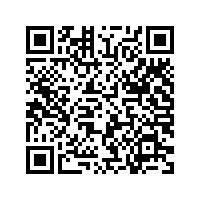TDS Portal (Traces) - Register, Login & Reset
TRACES means TDS Reconciliation Analysis and Correction Enabling System. It is the online portal for administration and implementation of TDS (Tax Deducted at Source) and TCS (Tax Collected at Source). To avail of the services on TRACES, it is mandatory to register on the portal. A deductor registered on TRACES can file TDS Returns, file correction returns and download TDS documents. He can log in into the account using user id, password, and TAN. If he forgets the user id or password, he has the option to reset it.
In this article we shall be discussing:
Steps to Reset the User ID or change the User ID on TRACES
- Visit the TRACES portal
Go to the TRACES website. The home page of TRACES will appear on screen. Click on ‘Continue’ on to proceed further
- Forgot User ID
Click on Forgot User ID > Deductor on the home page or click on Forgot User Id (Deductor) on the login page

- Enter TAN of deductor
Enter TAN of Deductor, captcha text, and click on Proceed. You can search for TAN using the service of ‘Know Your TAN‘ on incometaxindiaefiling.gov.in

- Enter the token number
The system auto-populates a Financial Year, Quarter and Form Type. You need to complete the KYC verification for the same. Enter the Token Number of a Regular (Original) TDS Return
Note: Enter the Token Number manually. Do not Copy/Paste. Enter Token Number of an original TDS return and not corrected return
- Enter CIN details
Under Part 1, enter Challan Identification Number (CIN) details of a challan used in the TDS return:
1. BSR Code or Receipt Number
2. The date on which tax is deposited – enter in dd-mm-yyyy format eg: 10-Jan-2019
3. Challan serial number or DDO serial number – 5 digit number eg: 00025
4. Challan amount or Transfer voucher amount – enter the amount with decimal places eg: 1569.00
5. CD Record Number – It is not mandatory to enter this. It should be filled when the same challan is mentioned more than once in the statement (TDS Return)
- Enter PAN amount combination
Under Part 2, enter a unique PAN-Amount Combination for Challan.
If there is no valid PAN in the challan details, select the checkbox:
PAN as in Statement – Enter the valid PAN reported in TDS Return. You can enter details of a maximum of 3 valid PANs. If there are less than three combinations, enter all combinations (one or two)
Total Amount Deposited – Enter the TDS deposited for the PAN.
Enter the amount with decimal places eg: 1569.00
Examples of unique PAN-Amount Combination:
Condition 1: – PAN: AAAAA0000N and Amount: Rs.1000, Rs.1000 and Rs.2000, then fill details as
a) AAAAA0000N & 1000.00
b) AAAAA0000N & 2000.00
Condition 2: – PAN AAAAA0000N and Amounts: Rs.1000, Rs.1000, Rs.1500 and Rs.2000, then fill details as
a) AAAAA0000N & 1000.00
b) AAAAA0000N & 1500.00
c) AAAAA0000N & 2000.00
- Authentication code
The system validates the KYC information and generates an Authentication Code which is valid for the same calendar day for same form type, financial year and quarter
- Enter the OTP
The registered mobile number of the Deductor will be auto-populated on the screen. You can edit the value and click on ‘Proceed’ for OTP (One-Time Password). Enter the OTP and click on Next.

- Reset your password
User Id and Email Id will be auto-populated on the screen. You can now reset your password and click on ‘Confirm’

- Confirmation message
Confirmation message ‘Registration request successfully submitted’ will appear on the screen

- Activation link
Click on the Activation link within 48 hours to avoid deactivation. On the activation link screen, enter the new User Id, code sent on email and code sent on mobile. Click on Submit. You can also request for resending activation link and code.

- Login to your TRACES account
You can now login to your account on TRACES as a Deductor
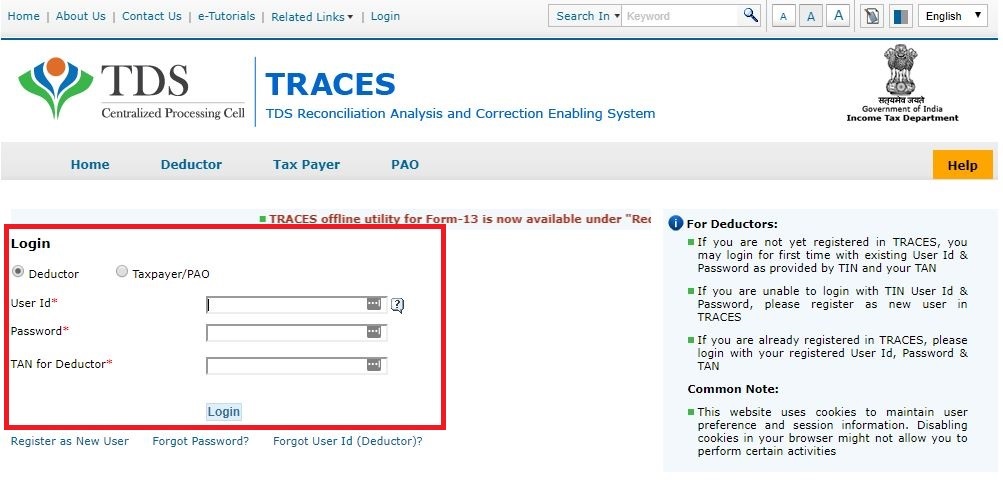
Steps for TDS Deductor Registration and Login
1. Brief Steps for Deductor Registration and Login
- Type in url www.tdscpc.gov.in in the address bar of the browser to access the TRACES website , TRACES homepage will appear , click on “Continue” to proceed further.
- Click on “Register as New User” tab, Select “Deductor” as the type of user and click on “Proceed”.
- Step 1: Provide “TAN Number” in the respective allocated tab followed by captcha code to proceed further.
- Step 2: Financial Year, Form type and Quarter for which KYC required will be auto populated. Enter Token Number of the Regular (Original) Statement only, corresponding to the Financial Year, Quarter and Form Type displayed. Enter CIN/ PAN details pertaining to the Financial Year, Quarter and Form Type displayed on the screen on the basis of latest correction statement filed by you. Please DO NOT copy /paste the data .
- Step 3 : Deductor is required to fill Organization details such as “Category of Deductor, PAN of deductor, PAN of Authorised person and Date of Birth of Authorised person etc. to proceed further. For Government Deductor, PAN is NOT mandatory”.
√ At Step 3, you will get option to choose Communication Address Details as per TAN Master or as per Last Statement Filed.
√ At Step 3, you will also get option to fill Mobile number/Alternate Mobile Number/Email ID/ Alternate Email ID.
Please Note: Fill in the correct Primary Mobile number and E-mail ID to receive the activation link and codes , as user needs to activate the account within 48 hrs of Registration. Please Note: Fill in the correct Primary Mobile number and E-mail ID to receive the activation link and codes , as user needs to activate the account within 48 hrs of Registration.
- Step 4: Deductor is required to create his/her User Id (Check the Availability while creating the user ID) along with the password to proceed further.
- Step 5: Deductor details can be seen on the Confirmation Screen , Deductor can still edit the details if required or else can click on “Confirm” for successful registration taxguru.in on TRACES website.
- After completion of all above steps, “Registration request successfully submitted ” message will appear on the screen . Deductor will receive activation link followed by activation code on registered “Email ID and Mobile number” , which can be used for activation of account.
After successfully activation of account within 48 hrs of registration , user will be able to Login on TRACES website by entering the User id , Password , TAN of the Deductor and the verification code.
2. Important Information on Deductor Registration and Login.
- A TAN can be registered on TRACES only Once.
- Deductor must ensure that a Non – Nil statement was already filed and should be processed at the time of registration on TRACES. Nil Statement are those statement where there is reporting of BIN/Challan with “0 “amount in the statement.
- This e-tutorial will provide guidance to fill correct KYC details while doing Registration on all Steps. Enter Token Number of the Regular (Original) Statement only, corresponding to the Financial Year, Quarter and Form Type displayed. Please DO NOT copy/paste the data.
- Enter CIN/ PAN details pertaining to the Financial Year, Quarter and Form Type displayed on the screen on the basis of latest correction statement filed by you
- This e-tutorial will provide guidance to choose compatible browser taxguru.in while accessing TRACES web portal . Recommended Browser versions are listed below :
Internet Explorer Version – 8, 9, 10
Chrome Version – 23 and above
Mozilla Firefox Version – 17 and above
- After successfully registration and activating the account, deductor would be able to access all the functionalities available for Deductors. e.g. ( view profile, downloading, online and offline correction etc.).
3. Pictorial Guide for Deductor Registration and Login
Click on “Register as New User” tab.

Select “Deductor” as the type of user and click on “Proceed”.

Step 1 : Provide “TAN Number” in the respective allocated tab followed by capcha code to proceed further.

Financial Year, Form type and Quarter for which KYC is required will be auto populated.

Enter Token Number of the Regular (Original) Statement only, along with CIN/BIN details and PAN details pertaining to the Financial Year, Quarter and Form Type displayed on the screen.

Guidelines for Clearing the KYC
- Authentication code is generated after KYC information details validation, which remains valid for the same calendar day for same form type, financial year and quarter.
- Token Number must be of the regular statement of the FY, Quarter and Form Type displayed on the screen.
- CIN/BIN details must be entered for the challan/book entry mentioned in the statement corresponding to the FY, Quarter and Form Type mentioned above.
- Government deductor can enter only Date of Deposit and Transfer Voucher amount mentioned in the relevant Statement.
- Amount should be entered in two decimal places (e.g., 1234.56).
- Only Valid PAN(s) reported in the TDS/TCS statement corresponding to the CIN/BIN details in Part1 must be entered in Part 2 of the KYC. Guide available on the screen can be referred for valid combinations.
- Maximum of 3 distinct valid PANs and corresponding amount must be entered.
- If there are less than three such combinations in the challan, user must enter all (either two or one).
- CD Record no. is mandatory only in case of challan is mentioned more than once in the statement.
- Examples of Unique PAN and Amount combination:
Condition 1 : – If statement contains 3 deductee rows with same PAN AAAAA0000N and corresponding amount against deductees are : 1000.00, 1000.00 and 2000.00, then deductor need to fill details like :
a) AAAAA0000N 1000.00
b) AAAAA0000N 2000.00
Condition 2: – If statement contains 4 deductee rows with PAN AAAAA0000N and corresponding amount against deductees are : 1000.00, 1000.00 , 1500.00 and 2000.00, then deductor need to fill details like :
a) AAAAA0000N 1000.00
b) AAAAA0000N 1500.00
c) AAAAA0000N 2000.00
Note: For Further guidance please refer Guide 1 and Guide 2 available on TRACES portal.
Step 3: Deductor is required to fill in the Organization details.

Step 3: Important Notes
- PAN status should be active at the time of registration.
- PAN status can be checked at Income Tax Department website(www.incometaxindia.gov.in).
- In case of individual and proprietor, PAN of deductor and PAN of authorized person may be same. In all other cases PAN of deductor and PAN of authorized person may be different.
- Only an individual can be the authorized person. Accordingly the 4th character of PAN should be “P”.
Step 3 (Contd.): Deductor needs to select the Address from TAN Master or Latest Statement Filed.

- Details entered here will be saved only in TRACES and will not be updated in TAN database.
- To change details in TAN database, submit TAN change request form attin-nsdl.com

- Details entered here will be saved only in TRACES and will not be updated in TAN database.
- To change details in TAN database, submit TAN change request form attin-nsdl.com .
- In case incorrect communication detail and address detail are submitted , wait for 48 hours. Once ,account gets deactivated, try to register again as new user with correct details
Step 4: Deductor is required to create his/her User ID (Check the Availability while creating the User ID) along with the Password to proceed further.

- Password should contain a minimum of 8 alpha numeric characters with at least one letter in upper case.
- While entering Password Special characters allowed: space, „, &, “, comma, ; (This is not mandatory to use special characters but user can use it to make strong password)
- In case getting an error „ Invalid Password‟ even meeting the criteria available in help. User should check the browser
Step 5 : Deductor details can be seen on the Confirmation Screen.

Step 5 (Contd.) : Deductor details can be seen on the Confirmation Screen.

“Registration Successfully submitted” message will appear on the screen.
Important Notes for Account Activation
- Account activation must be completed within 48 hours of registration else account will be deactivated and you will have to register again on TRACES
- In case SMS/ email is advertently deleted and 48 hours deadline to activate account has NOT passed, please enter TAN details in Step-1 of deductor Registration Form and click on “Submit”. System will display an alert message to resend the Activation link and codes. Click on „Ok‟, the activation link and codes will be resent to your email id and mobile number„Ok‟, the activation link and codes will be resent to your email id and mobile number
- Please check your “ Spam box” of Registered e-mail id for activation link
This page will be displayed when user clicks on the activation link sent through email.

Deductors Login Screen.