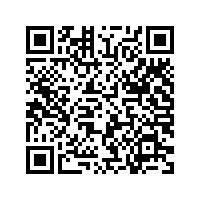MSME
MSME stands for Micro, Small and Medium Enterprise. MSME or SSI enterprises are the foundation of any economy and are an engine of economic growth, advancing impartial improvement for all. MSME registration or SSI registration helps businesses avail multiple government subsidies and benefits MSME act.
Headquartered in New Delhi, the Ministry of MSME is a branch of the Indian Government, the apex body for the formulation and administration of rules and laws about micro, small, and medium-sized enterprises in the country.
Having created over a billion job opportunities while contributing to the GDP by one-third, we can say that these small players of MSMEs are the real match winners of our economy. This new change in the economic boost will enable our enterprises to carry out their businesses better.
Avail various benefits under the scheme ? Apply for MSME-SSI Registration with TAXAJ
It usually takes 3 to 5 working days.
- Drafting documents
- Filing of forms with Authorities
- Documented Follow-up
- Business hours - CA support
- Any business entity or Individual
- Purchase of plan
- Upload documents on Vault
- Drafting of documents
- Submission of documents and application with Department
- Receipt of Registration letter
Name, Contact Number and Email Id of Stakeholder.
Self Attested PAN, Aadhar & Passport size photo of Stakeholder.
Specimen Signatures of Stakeholder.
Latest Electricity Bill/Landline Bill of Registered Office.
NOC from owner of registered office. (If Owned)
Rent Agreement from Landlord. (If Rented/Leased)
PAN, TAN, COI of the Business Entity
Cancelled Cheque in business name
All About MSME Registration
Apply for MSME Udyog Aadhar & Avail several benefits:
Instructions to fill above form:
"आधार कार्ड में उल्लिखित आवेदक का नाम भरें।"
"आवेदक की सामाजिक श्रेणी का चयन करें।"
"दिए गए विकल्पों में से संगठन के प्रकार का चयन करें।"
"यहां बिजनेस पैन का उल्लेख करें। प्रोप्राइटरशिप के मामले में प्रोप्राइटर का पैन उल्लेख करें।"
"यहां अपने व्यवसाय के नाम का उल्लेख करें। यह नाम MSME प्रमाणपत्र पर मुद्रित किया जाएगा।"
Note: Detail's in Name of Enterprise/Business will be verified & picked up by system from the GSTIN portal on the basis of given PAN No. If you are not having PAN then will be filled manually by you.
"दिए गए क्षेत्रों में ठीक से विनिर्माण सुविधा का पता लिखे |"
Note: Details in Location of Plant (Address) will be verified & picked up by system from the GSTIN portal on the basis of given PAN No. If you are not havingPAN then will be filled manually by you.
"दिए गए क्षेत्रों में ठीक से आधिकारिक पता लिखे |"
"व्यवसाय पंजीकरणकी की तारीख का उल्लेख यहां करें।"
"आवेदक का सही मोबाइल नंबर यहां लिखें। "
"यहां अपनी सही ईमेल आईडी का उल्लेख करें।"
"यहां अपने बैंक खाता नंबर का उल्लेख करें।"
"अपने बैंक IFSC कोड को यहां लिखें।"
"व्यवसाय के बारे में अतिरिक्त जानकारी भरें।"
Manufacturing Unit Less than Rs. 25 Lakh
Service Unit Less than Rs. 10 Lakh
Manufacturing Unit Less than Rs. 50 Lakh
Service Unit Less than Rs. 20 Lakh
Manufacturing Unit Less than Rs. 1 Crore
Service Unit Less than Rs. 50 Lakh
The proposed definition – turnover to define MSME's
The investment will no longer characterise MSMEs. In October 2019, Union Minister Nitin Gadkari said that the revised definition of micro, small, and medium enterprises might grant a unified description for all things related to taxation, investment, and more. The purpose is to be implemented via an amendment that can further refine the business scenario for Indian enterprises.
The Union Cabinet had approved the amendment to change the criteria to classify MSMEs from “investment in plant and machinery” to “annual turnover.” According to an article by Anil Bharadwaj, Secretary-General of the Federation of Indian Micro Small & Medium Enterprises (FISME), there will be no distinction between the manufacturing and service sectors.
Guidelines for Filing MSME
1. Aadhaar Number - 12 digit Aadhaar number issued to the applicant should be filled in the appropriate field.
2. Name of Owner- The applicant should fill his/her name strictly as mentioned on the Aadhaar Card issued by UIDAI. E.g. if Raj Pal Singh has his name as Raj P. Singh, the same should accordingly be entered if the name does not match with the Aadhar Number, the applicant will not be able to fill the form further.
To Validate Aadhar:-
Validate Aadhar- The applicant must click on Validate Aadhaar button for verification of Aadhaar, after that only user can fill the form further.
Reset- The applicant can click on reset button to clear the field of Aadhaar No and Name of the owner for different Aadhaar.
OTP will be sent to your mobile number registered with UIDAI. If your mobile number is not registered with UIDAI, please follow instructions given on Pop up window.
3. Social Category- The Applicant may select the Social Category (General, Scheduled Caste, Scheduled Tribe or Other Backward Castes (OBC). The proof of belonging to SC, ST or OBC may be asked by appropriate authority, if and when required.
4. Gender- The Applicant can select gender of Entrepreneur
5. Physically Handicapped- The Applicant can select Physically Handicapped status of Entrepreneur
6. Name of Enterprise- The Applicant must fill the name by which his/her Enterprise is known to the customers/public and is a legal entity to conduct business. One applicant can have more than one enterprises doing business and each one can be registered for a separate Udyog Aadhaar and with the same Aadhaar Number as Enterprise 1 and Enterprise 2 etc.
Combination of same Aadhaar Number and Enterprise Name can be added second times. Only additional details can be added or deleted at the time of editing
7. Type of Organization- The Applicant may select from the given list the appropriate type of the organisation for his/her enterprise. The Applicant must ensure that he/she is authorised by the legal entity (i.e. enterprise being registered for Udyog Aadhaar) to fill this online form. Only one Udyog Aadhaar number shall be issued for each enterprise.
8. PAN Number - The Applicant have to enter PAN Number in case of Co Operative,Private Limited, Public Limited and Limited Liability Partnership It. Will be optional in remaining type of Organisation
9. Location of Plant- The Applicant may add multiple plant location in one registration by clicking Add Plant button.
10. Official Address- The Applicant should fill in the appropriate field the complete postal address of the Enterprise including State, District, Pin code, Mobile No and Email.
11. Date of Commencement- The date in the past on which the business entity commenced its operations may be filled in the appropriate field.
12. Previous Registration Details(if any)- If the Applicant's enterprise, for which the Udyog Aadhaar is being applied, is already issued a valid EM-I/II by the concerned GM (DIC) as per the MSMED Act 2006 or the SSI registration prevailing prior to the said Act, such number may be mentioned in the appropriate place.
13. Bank Details- The Applicant must provide his/her bank account number used for running the Enterprise in the appropriate place. The Applicant must also provide the IFS Code of the bank's branch where his/her mentioned account exists. The IFS code is now a days printed on the Cheque Books issued by the bank. Alternatively, if the Applicant knows the name of the Bank and the branch where his/her account is there, the IFSC code can be found from website of the respective Bank.
14. Major Activity- The major activity i.e. either "Manufacturing" or "Service" may be chosen by the enterprise for Udyog Aadhaar. If your enterprise involves in both type of activities and if major work involves in Manufacturing and small portion of activity involves in Service sector then select your major activity type as "Manufacturing" and if major work involves in Services and small portion of activity involves in Manufacturing then select your major activity type as "Services"
15. National Industry Classification Code(NIC Code)- The Applicant may choose multiple National Industrial Classification-2008 (NIC) Codes to includes all their activities. Which means user can select multiple NIC code of Manufacturing and Service sector by clicking "Add More" button.If you want to add Manufacturing then select "Manufacturing" button and keep on adding by clicking "Add More" button otherwise if you want to add Service then select "Services" button and keep on adding by clicking "Add More" button. The NIC codes are prepared by the Central Statistical Organisation (CSO) under the Ministry of Statistics and Program implementation, Government of India.
The Applicant may use National Industrial Classification-2008 (NIC) Codes searching facility to avoid 3 steps selection process.
Example: User has to write matching key word (2 or more characters) in Search text box in Column No 11 . Then all related NIC CODEs will be listed (including Nic 2 Digit, Nic 4 Digit & Nic 5 Digit) with code and description. If User selects NIC 5 Digit code, then automatically all the related fields(like NIC 2 Digit, 4 Digit, 5 Digit & Enterprise Type) at column 11 will be automatically filled. Same way, If user selects NIC 4 digit, then related field of 2 digit NIC Code will filled, but user has to select NIC 5 digit from drop down(In this case 2 steps are required).
16. Person employed- The total number of people who are directly been paid salary/ wages by the enterprise may be mentioned in the appropriate field.
17. investment in Plant & Machinery / Equipment- While computing the total investment , the original investment ( purchase value of items) is to be taken into account excluding tho cost of pollution control, research and development, industrial safety devices, and such other items as may be specified, by notification of RBI. If an enterprise started with a set of plant and machinery purchased in 2008 worth Rs. 70.00 lakh has procured additional plant and machinery in the year 2013 worth Rs. 65.00 lakh, then the total investment in Plant & Machinery may be treated as Rs. 135.00 lakh.
18. DIC- The Applicant, based on the location of the Enterprise, has to fill in location of DIC. This Column will be active and show option only when there are more than one DIC in the district. In fact if there is only one DIC in the district system will automatically register you in the same DIC.
19. Submit- The Applicant must click on Submit button to generate OTP which will be sent to email id mentioned for registration.
20. The Applicant have to enter OTP received on mobile (linked with Aadhaar) second time.
21. Enter Captcha- The Applicant must enter Captcha before clicking Final Submit button.