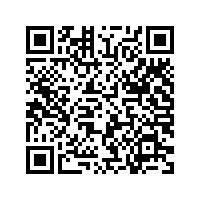Step By Step Guide to Apply IceGate Registration
For starting any business of Import and Export in India, one must have two Registrations as per the Indian Government, out of which one is IEC (Import-Export Code) and another one is AD (Authorised Dealer) Code Registration.
AD Code is a 14-digit number issued for the customs clearance of the goods. This AD Code aims to ensure that the foreign currency used for transactions in an exporter’s current account comes from a legal channel. But Before we apply or link AD Code we have to complete the registration process for IceGate for which here's the detailed steps and video guidance.
Step 1 - Visit Home page of Icegate Portal
Visit the Icegate portal at https://www.icegate.gov.in/ and click on the “Login/sign Up” link.
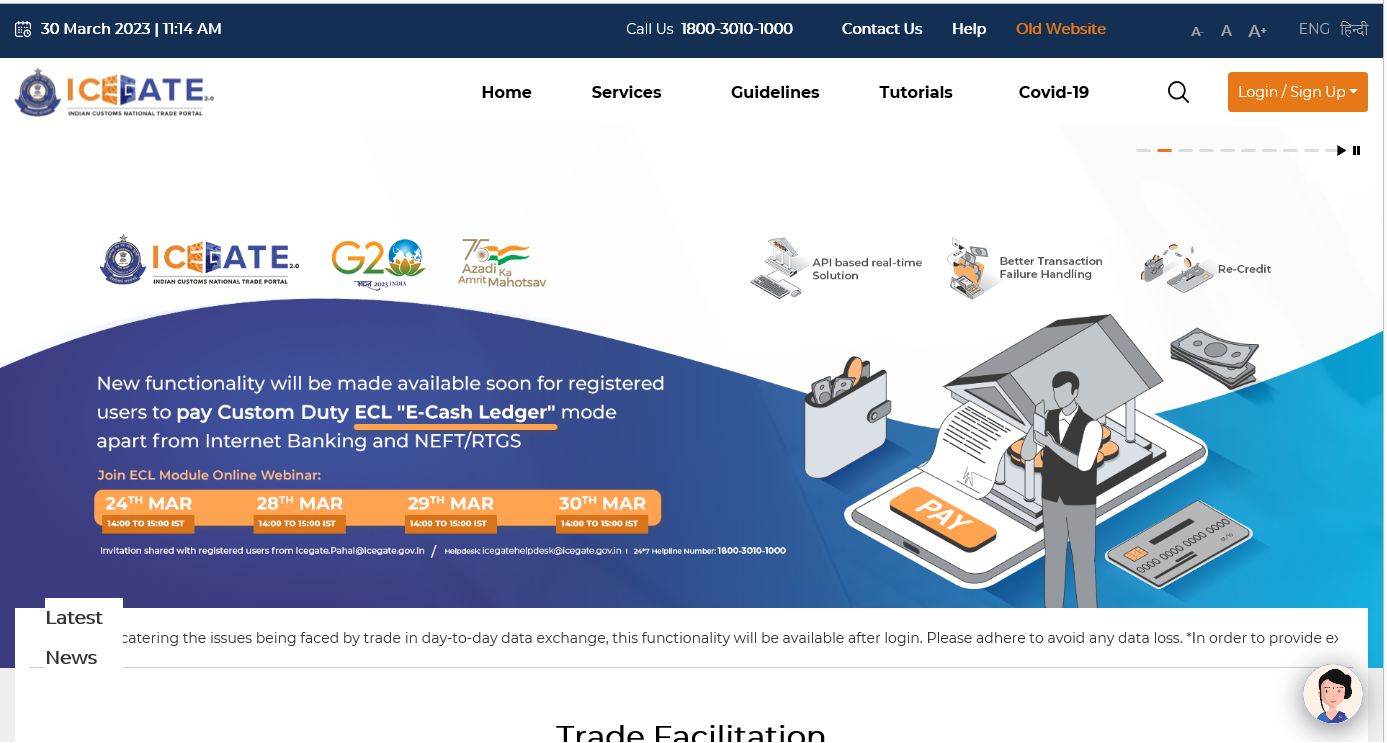
Step 2 - Click on the Old Website Option
Click on the “Old Website” given on the homepage to proceed with icegate registration.
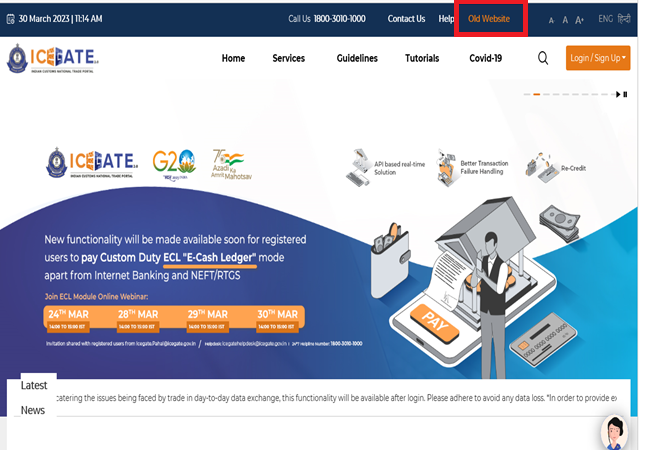
(ICEGATE Registration Tab)
Step 3 - Click on User Login/Signup Option
After clicking on the old website, Click on the “User login/Signup” option on the Homepage of ICEGATE.
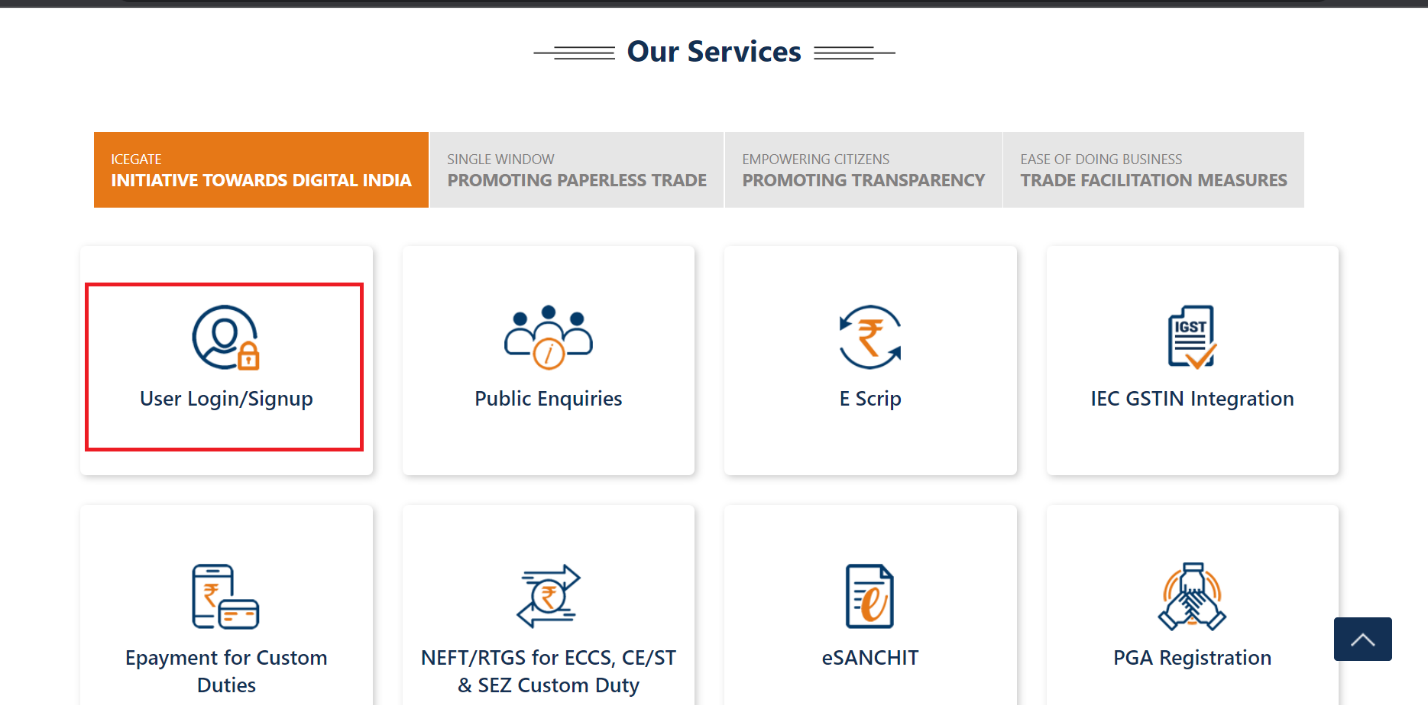
(Tab of User Login/Signup)
Step 4 - Click on the Sign Up Now option
To register on ICEGATE the applicant will have to click on the option of “Sign up now”
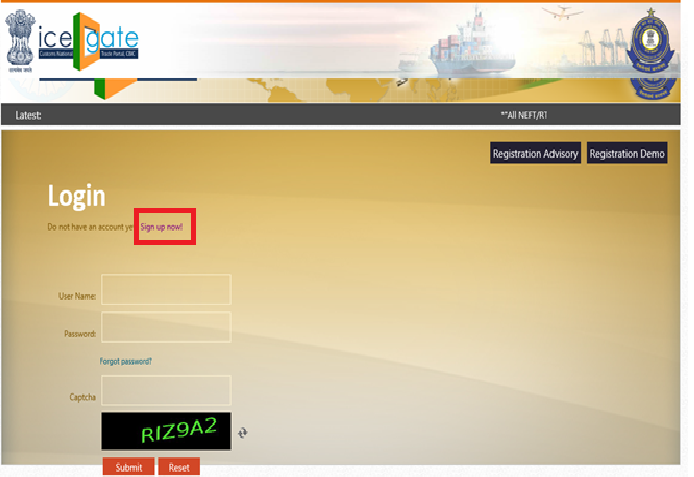
(Option of Sign up for ICEGATE Registration)
Step 5 - Select your ICEGATE ID / Availability of credentials
The applicant needs to provide his/her ICEGATE ID and email id. The id will be of the applicant’s choice. The ICEGATE id should be unique else the page will not accept it.
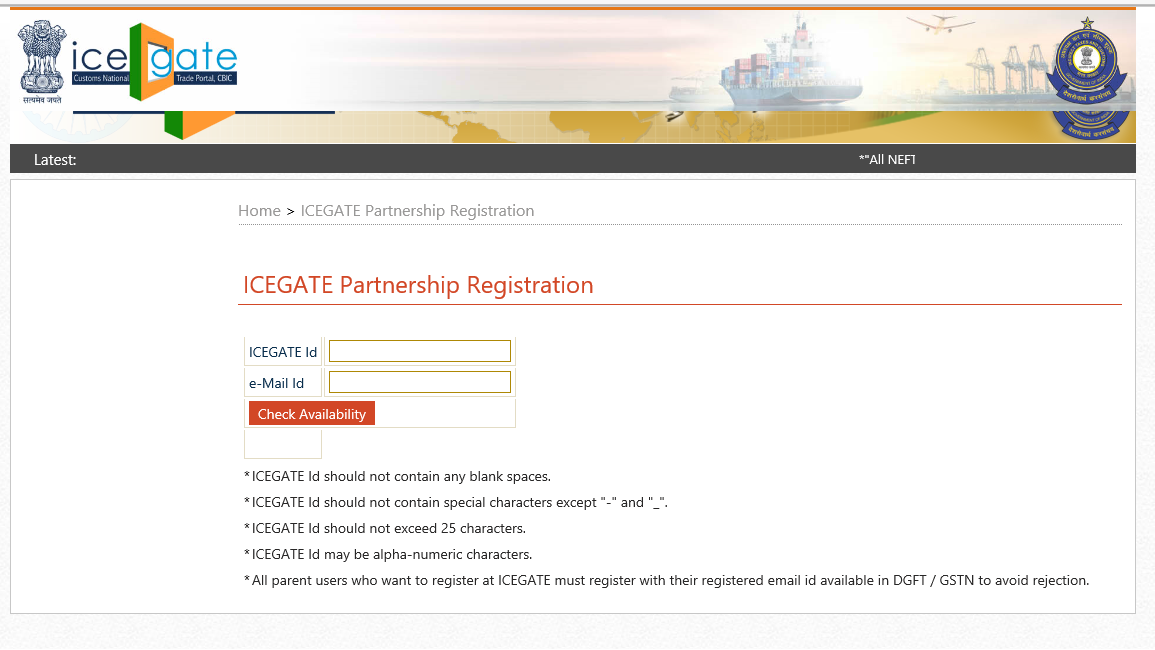
(Unique ICEGATE Id)
Step 6 - Enter IEC Number and click on Verify option
After clicking on check availability the next screen will appear to fill up the details as in the image below. Provide essential details and fill out the registration form.
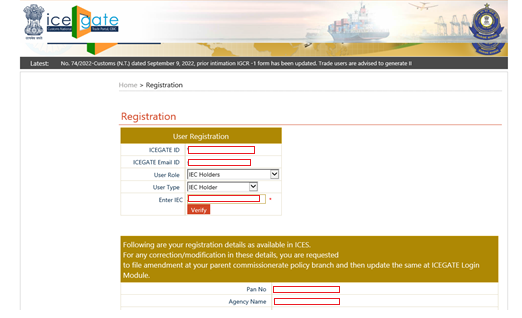
(Verify the entered details for registration)
Step 7 - Select Custom Location and click on confirm button
Once all details are filled up in the form, click on Verify to check all IEC details which are mapped to IEC number as shown below:
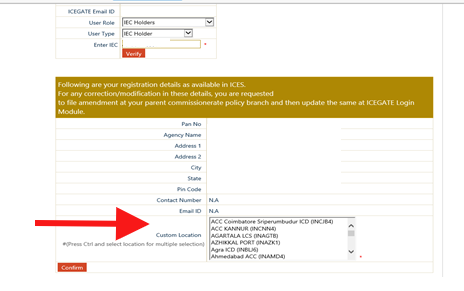
(Select Name of Ports to register)
You have to select the location of the customs ports from the list. You may choose as many ports as you wish to add to your profile.
Step 8 - Fill up the details and attach the DSC.
Once clicked on the “confirm” tab, the page will go to the next step to fill in all the details like name, mobile number, aadhar no & documents. Mobile number and email id should be the same as DGFT registration. For this step, DSC should be connected to upload the documents.
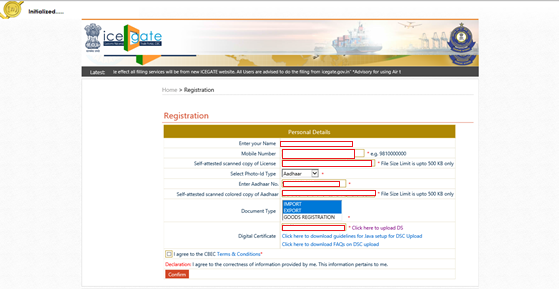
(Enter required details)
Step 9 – Generation of OTP for authentication
The applicant will receive the OTP on the registered email id for authentication.
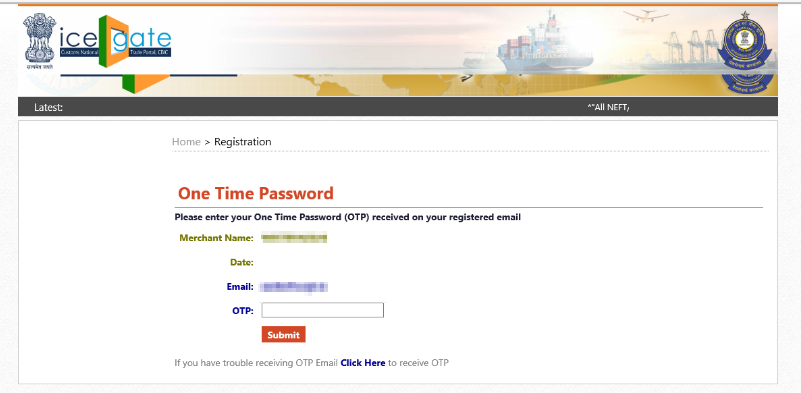
(Enter OTP to complete the process)
Step 10 - Enter a valid OTP to complete the registration
Applicant will receive the confirmation about the registration on his/her registered mail id stating that “your information has been received successfully & you will be intimated by email as soon as your registration approved by the competent authority”.
To get Final confirmation of approval of Icegate Registration please wait for confirmation from ICEGATE, which usually takes two to three working days.
A user ID and password for accessing your profile will be sent to your registered email address after your request has been accepted.
Step 11 - Check Status of Registration
Users can check the status of their submitted documents by logging into the ICEGATE website with their registered ID. To check the status of your registration follow the steps below:
i. Click on “ICEGATE Registration Verification”
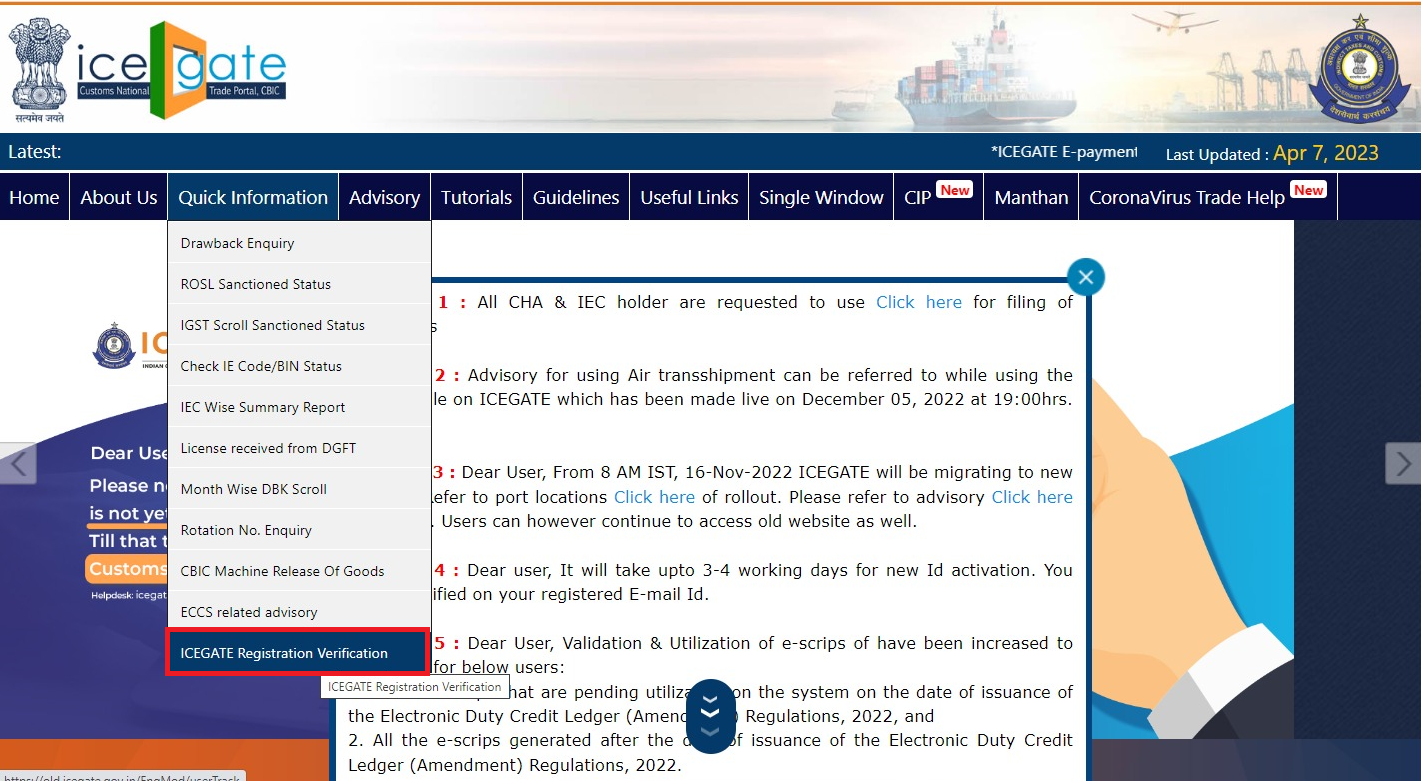
(Icegate registration Verification)
ii. Enter “PAN No. & Image Letters” and click on submit to check the status of your ICEGATE registration.
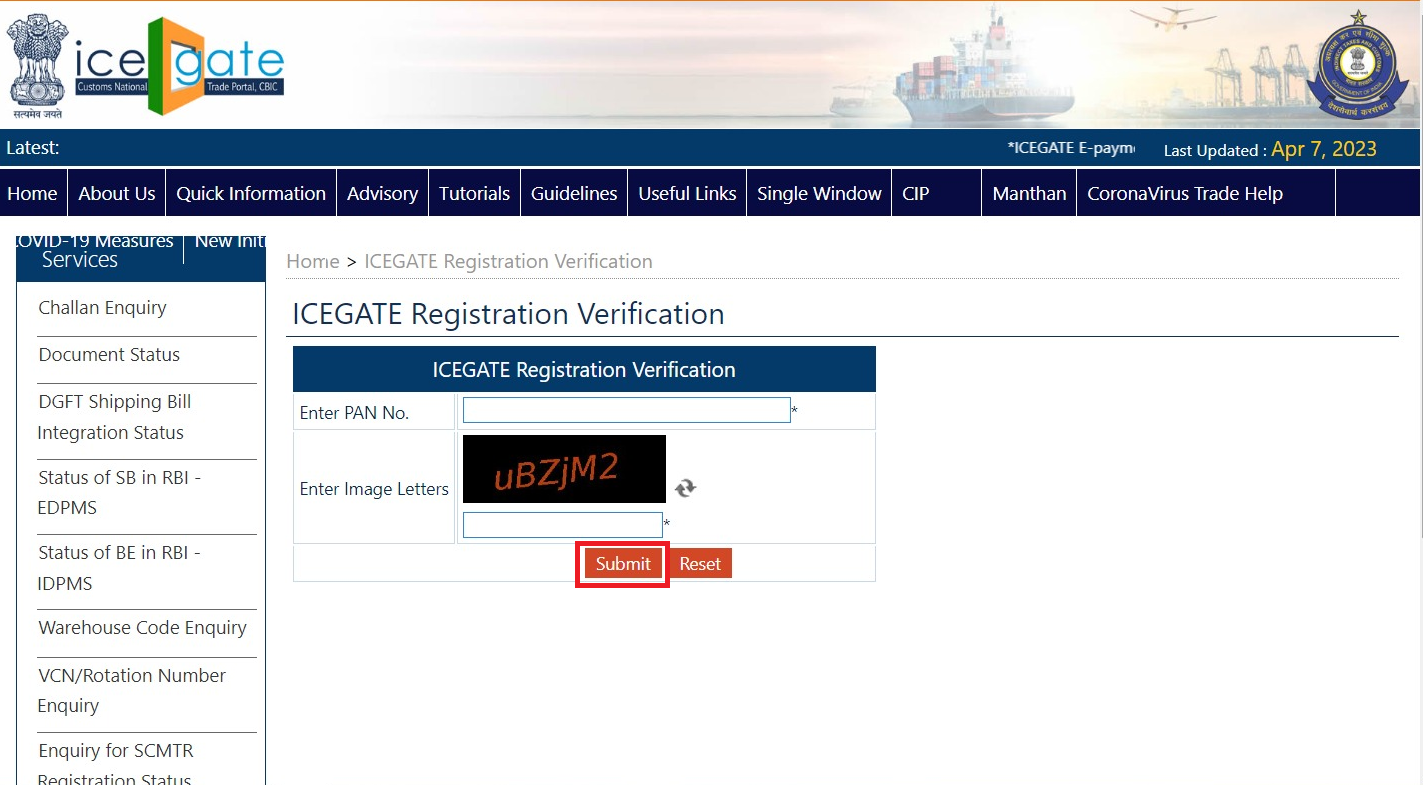
(Enter Pan no to check the status of registration)
iii. If your registration is active then it will show the below link with details of “ICEGATE ID” & “Registered Since”
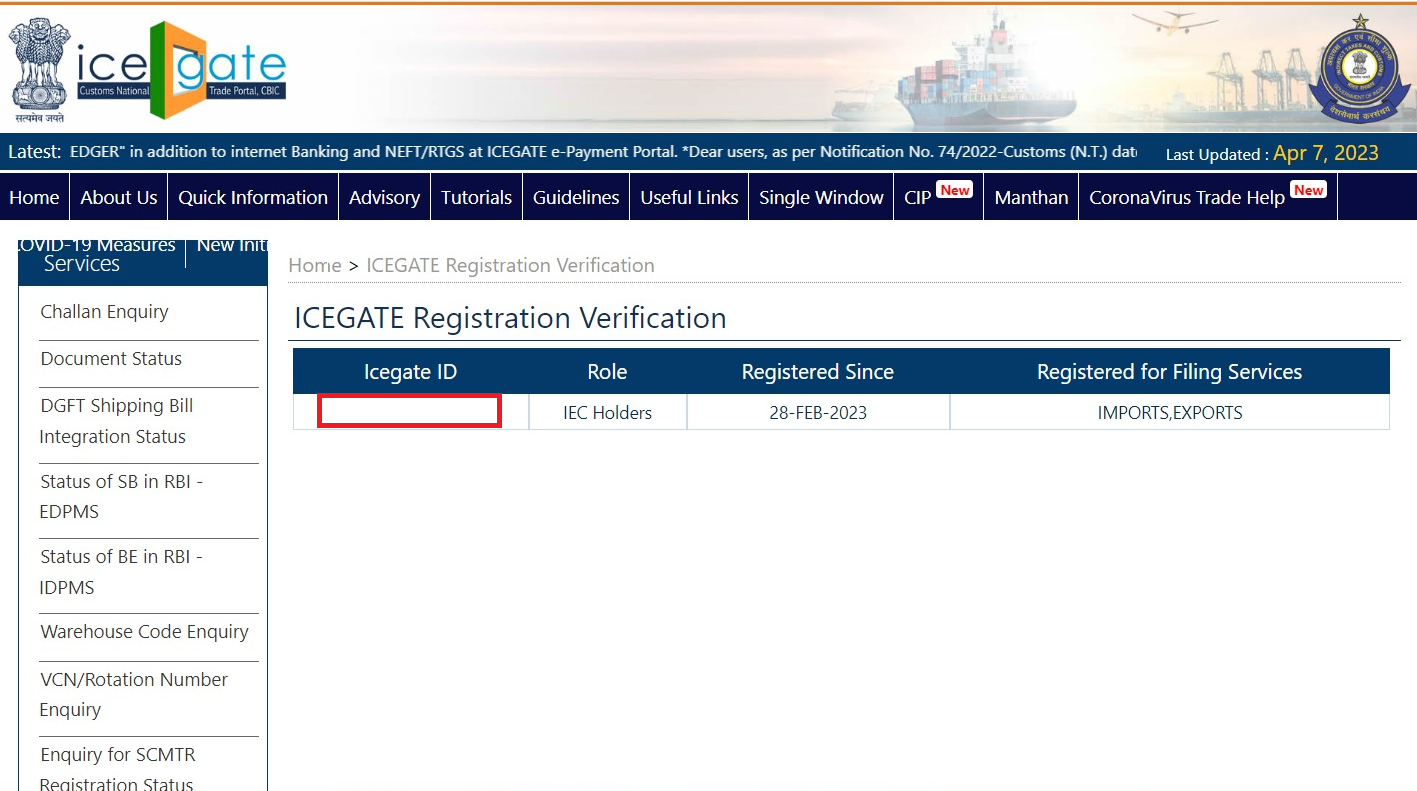
(status of icegate registration-Accepted)
OR
iv. It will show the below image if the ICEGATE ID is not active with the definition of “No record found for this PAN number. User is not registered with ICEGATE”.
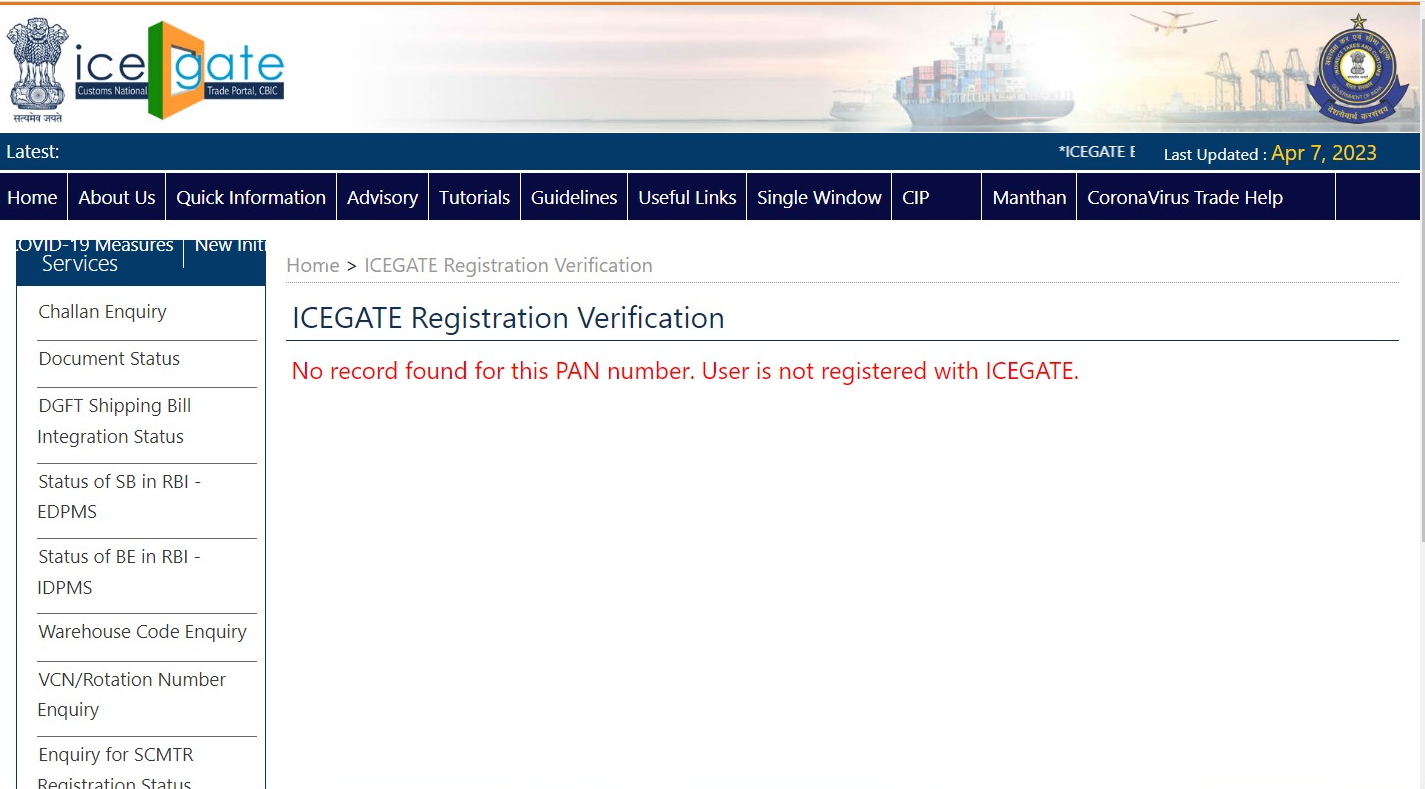
(status of icegate registration-Pending)